Setup Node.js, Nginx, SSL to server


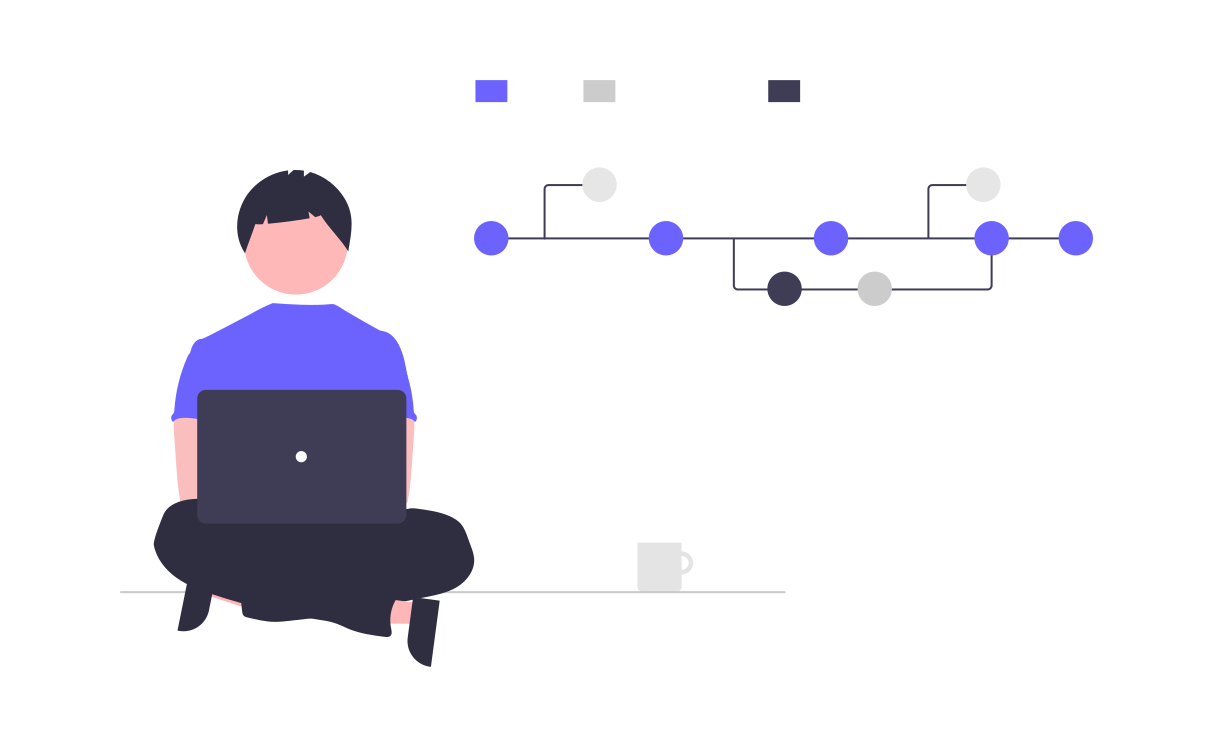
Node.js Deployment
Steps to deploy a Node.js app to DigitalOcean using PM2, NGINX as a reverse proxy and an SSL from LetsEncrypt
1. Spin up a server
you can use any hosting provider you wish, or you can also use a local Linux server, Ubuntu based server is preferred.
2. Create a droplet and log in via ssh
I will be using the root user but would suggest creating a new user
3. Install Node/NPM
curl -sL https://deb.nodesource.com/setup_12.x | sudo -E bash -
sudo apt install nodejs
node --version
4. Clone your project from GitHub
There are a few ways to get your files onto the server, I would suggest using Git
git clone yourproject.git
5. Install dependencies and test the app
cd yourproject
npm install
npm start (or whatever your start command)
# stop app
ctrl+C
6. Setup PM2 process manager to keep your app running
sudo npm i pm2 -g
pm2 start app (or whatever your file name)
# Other pm2 commands
pm2 show app
pm2 status
pm2 restart app
pm2 stop app
pm2 logs (Show log stream)
pm2 flush (Clear logs)
# To make sure the app starts when reboot
pm2 startup ubuntu
You should now be able to access your app using your IP and port. Now we want to set up a firewall blocking that port and setup NGINX as a reverse proxy, so we can access it directly using port 80 (HTTP)
7. Setup UFW firewall
sudo ufw enable
sudo ufw status
sudo ufw allow ssh (Port 22)
sudo ufw allow http (Port 80)
sudo ufw allow https (Port 443)
8. Install NGINX and configure
sudo apt install nginx
sudo nano /etc/nginx/sites-available/default
Add the following to the location part of the server block
server_name yourdomain.com www.yourdomain.com;
location / {
proxy_pass http://localhost:5000; #whatever port your app runs on
proxy_http_version 1.1;
proxy_set_header Upgrade $http_upgrade;
proxy_set_header Connection 'upgrade';
proxy_set_header Host $host;
proxy_cache_bypass $http_upgrade;
}
# Check NGINX config
sudo nginx -t
# Restart NGINX
sudo service nginx restart
You should now be able to visit your IP with no port (port 80) and see your app. Now let’s add a domain
9. Add domain in Digital Ocean
In Digital Ocean, go to networking and add a domain
Add an A record for @ and for www to your droplet
Register and/or set up domain from the registrar
I prefer Namecheap for domains. Please use this affiliate link if you are going to use them https://namecheap.pxf.io/c/1299552/386170/5618
Choose “Custom nameservers” and add these 3
- ns1.digitalocean.com
- ns2.digitalocean.com
- ns3.digitalocean.com
It may take a bit to propagate
- Add SSL with Lets Encrypt
sudo add-apt-repository ppa:certbot/certbot
sudo apt-get update
sudo apt-get install python3-certbot-nginx
sudo certbot --nginx -d yourdomain.com -d www.yourdomain.com
# Only valid for 90 days, test the renewal process with
certbot renew --dry-run
Now visit https://yourdomain.com and you should see your Node app